Your creation is complete and is ready for the final step: printing. And you’re likely champing at the bit to see what you’ve made in its physical form. But if you’ve ever sent a job to print and seen horizontal banding across the image, take caution. That’s a telltale sign something went wrong in the run up to printing and needs adjustment.
These horizontal lines when printing, which are typically left in the direction of printhead travel, are a common headache. They are referred to as horizontal banding. However, artists have many names for this effect. Your online searches might also refer to them as:
- Printer banding,
- Horizontal striping,
- Line artifacts,
- Staggered printing,
- The ladder effect,
- And more.
But whatever you call them, they are an issue that can ruin the finish and professionalism of a printed image.
It’s a fairly common problem, and one that many people don’t immediately have a solution to. We thought it time to write a quick post to assist in solving that dilemma.
What Does Banding Look Like?
The novice printmaker may not have a specific name for the issue. I’ve heard: bands, banding, horizontal banding, weird white lines in my print, and many more.
They might look like pinstripes on a shirt, or the flickering of an old CRT monitor. Whatever name you give them, these horizontal lines when printing are not welcome on your print!
And much like the eponyms, horizontal print banding looks different in every context. It can be horrendously obvious, stealing focus from the majority of the image. Or it can be so subtle that only the most discerning eye can detect it.
In truth, it’s a nasty visual artifact that savvy printmakers should always be on the lookout for. Namely because even a trace of horizontal banding can render a printed image ugly, distracting, and unprofessional.
Check these out. Don’t be frightened, they’re only examples. Your printer is OK.

An example of Epson printer horizontal banding

Another subtle example of printer banding

An example of printed banding on a greyscale image
What Causes Horizontal Lines When Printing?
In truth, there is no single issue that causes printer banding. But we have god news: that means you don’t necessarily need to toss out your existing printer!
Issues can arise in everything from software to hardware. Even something as simple as an unchecked checkbox in printer settings can be to blame. So rather than focusing on the problem, let’s dive into the solution:
How to a Fix Horizontal Banding Problem
The good news is the means for how to avoid horizontal banding are fairly straightforward. Once you run the proper process a few times, it will likely become second nature.
Here is a personal checklist that I run through if I start to see banding on my own prints (God forbid!). I also go through this checklist if I’m lending a hand to another maker in need.
- Run a nozzle check – Nozzle checks can really tell a story! Look at it closely.
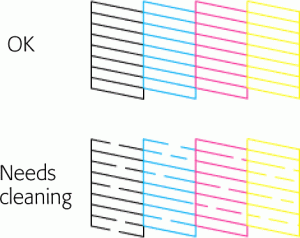
How it runs will tell you if it’s able to operate properly or if there is an obstruction.
2) If you see line breaks in the nozzle check, run a head cleaning cycle.
Technical Note: I like to use a loupe (search Amazon if you need one) to check for small image-loupebreaks in the lines. I also like to do this on a smooth paper type, rather than something like canvas, so I can accurately assess the test print.
Often times, if a nozzle check looks perfect, that is a fair indication that you may want to look at your print settings. It could mean that rather than continuing to investigate on the hardware side of things, a software issue is to blame.

3) If all lines are solid, determine how long it’s been since a printhead alignment has been performed. Depending on printer usage, I typically run a printhead alignment every 6-12 months. If you’re outside this window, I suggest that be your next step. For many printers, printed head alignment can cause a world of difference.
Technical Note: If your printer has multiple “levels of intensity” options available for this, pause here. It’s worth looking at differences between each level. Take into account how many breaks you see thus how bad the clogging may be. The higher level of head clean you perform, the more ink you are wasting from the ink cartridge in attempt to clear the clog.
4) Do a small test print to determine if the horizontal banding is still present.
In your print settings, be sure you are: using the correct ICC profile and proper media type setting. Other than a clogged printhead nozzle or misaligned printhead, the type of media you use is paramount. An incorrect media type setting is commonly the next item in the list of causes for banding.
Technical Note: Within your printer driver comes a set of media types. The types can include Watercolor Paper Radiant White, Canvas Matte, Premium Glossy Photo Paper, etc. These media types contain a lot of information and specifications as to what the printer should do. Amongst these pre-defined settings are things like ink limits, paper feed adjustment, platen gap/head height, and paper thickness.
You’ll want to make sure you’re selecting the proper media type setting for the paper or canvas you are printing on. This is because if one or more of these settings is far from what it should be, the results will be imperfect. And imperfect results mean banding (or other print-related issues) can easily arise.
What We Learned
Horizontal banding is problematic, but it’s hardly an unsolvable issue. After all, what is horizontal banding on a printer but a mere misalignment of settings. With the right guidance (as noted above) and the right knowhow, even a hobbyist can ensure their prints are band-free.
You now know that how to avoid horizontal banding doesn’t just come down to luck. It comes down to ensuring all of the professional tools you use are inspected, serviced, and optimized for the print job at hand.
For software, always ensure you are running the latest versions provided by your software’s developer. And for hardware, routine maintenance and cleaning are an artist’s best means to a perfect print job.
When in doubt, keep this checklist bookmarked for an easy means of referring back. This way, even if you get stuck, you can remind yourself of how to fix horizontal banding quickly.
Now, you might be saying:
Hey, I have read your article and I’m still stuck!
No worries. Every reader is going to have a different level of technical proficiency. And this is what our pro series is all about: helping everyone become better creatives and better makers.
If you still have issues with your banding, I can potentially help. Drop a photo of the problem in the comments below and we’ll help you out with getting to the bottom of it!


